![]()
How to migrate your Google Analytics UA property to a GA4 property
If you are using Google Analytics UA to track your Timely booking, you will need to migrate to the new GA4 property and add the new GA4 Measurement ID to Timely to keep on tracking your Timely bookings
Step 1: Go to your Google Analytics home page: https://analytics.google.com/analytics/web
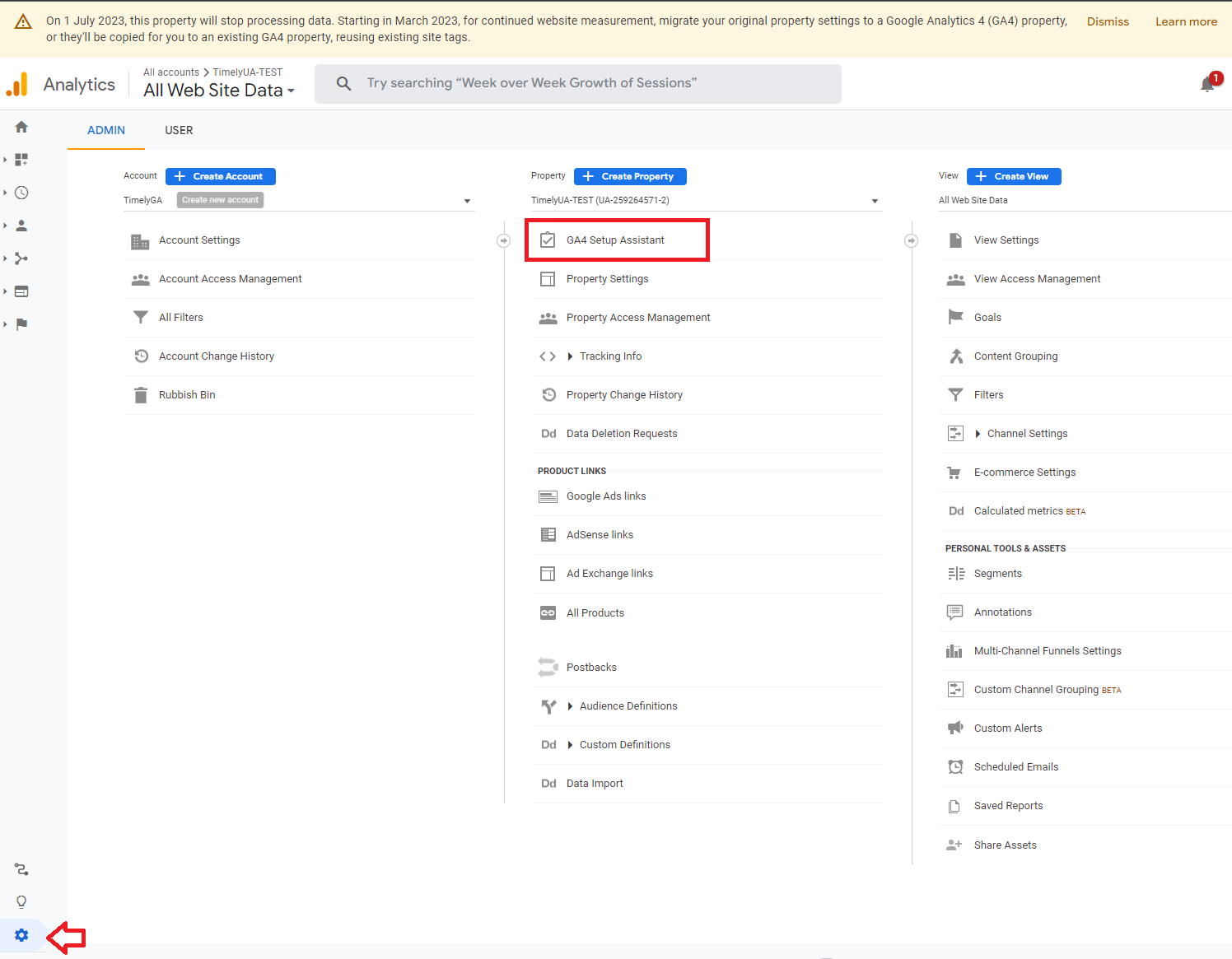
Step 2: Go to the Admin page and click on GA4 Setup Assistant
Step 3: You will be shown the Google Analytics 4 Property Setup Assistant page. Click on the Go to your GA4 property button
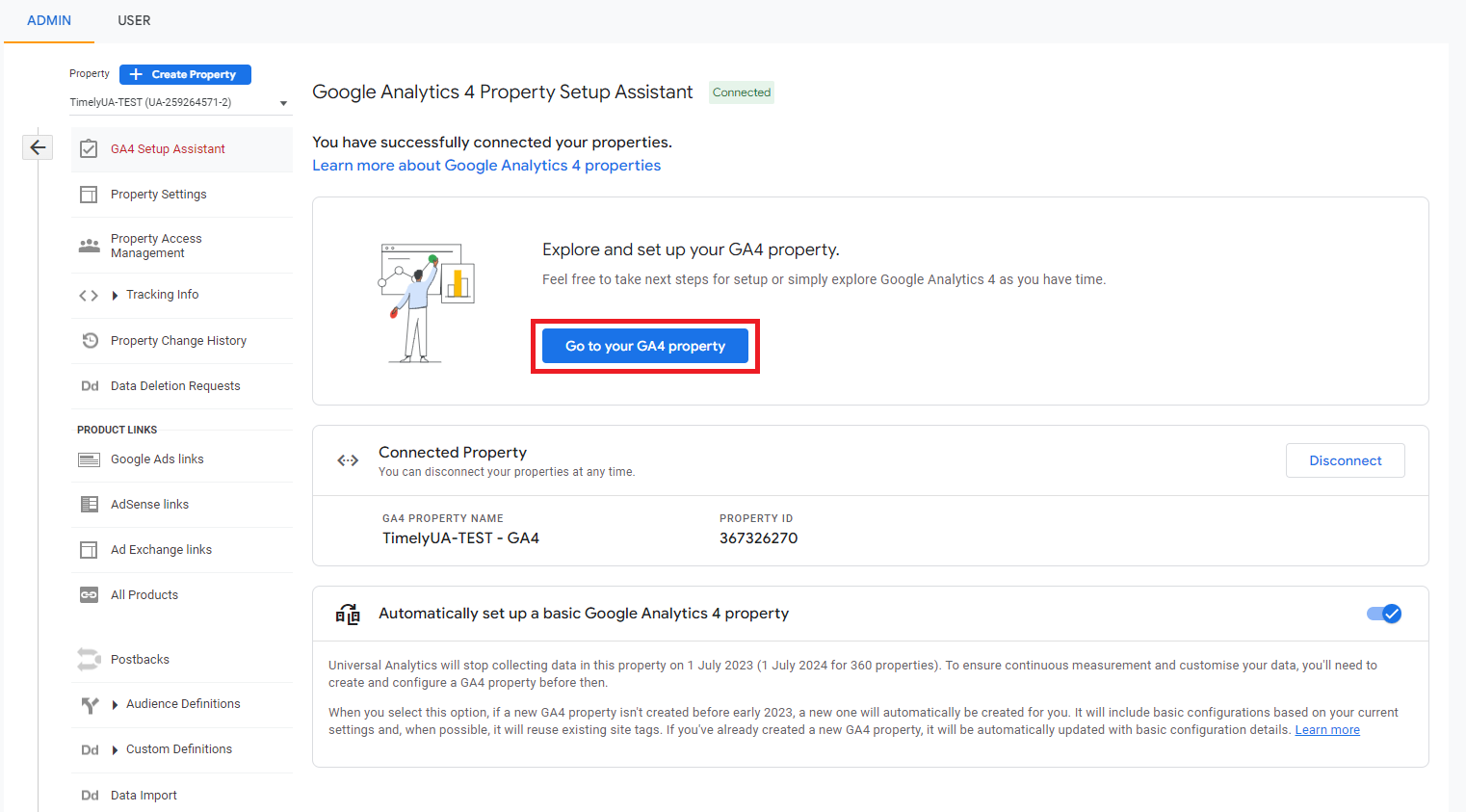
Step 4: Your GA4 property has been created. Click on the > in the Data Collection section and select Manage data streams.
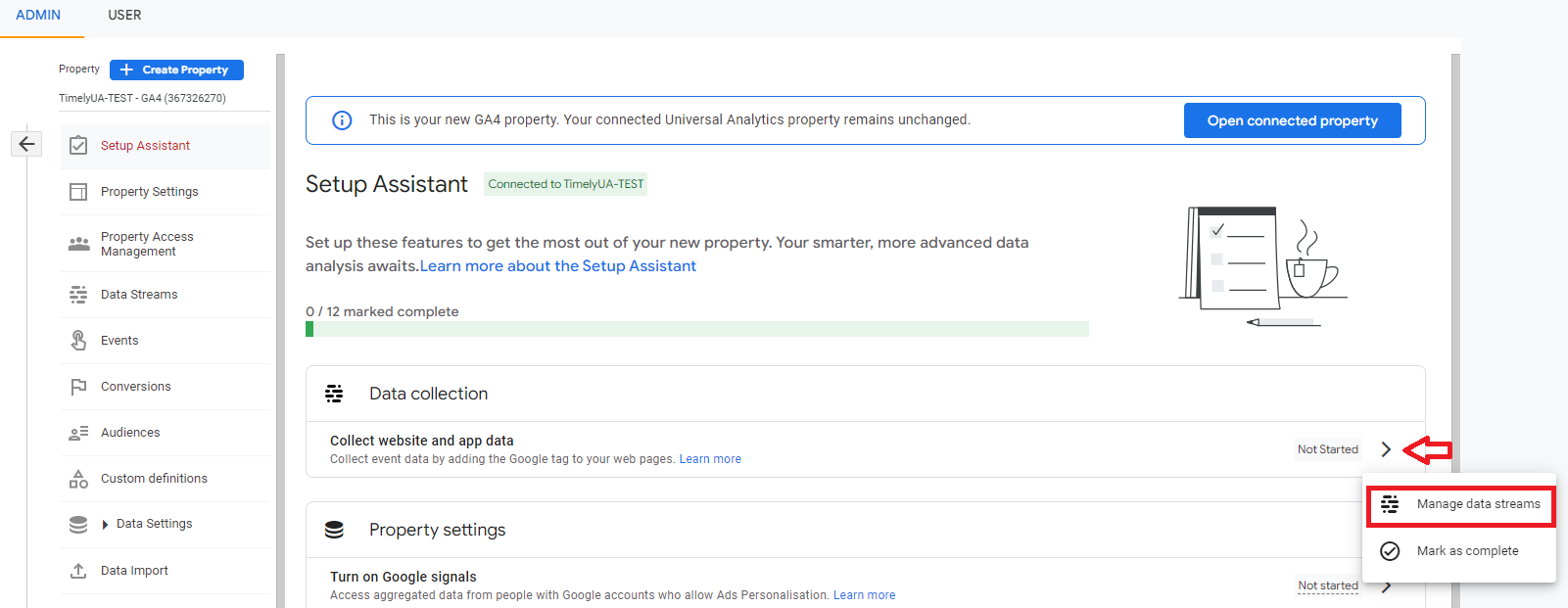
Step 5: Your Data stream is shown & your Stream Name has a - GA4 amended to your UA property name. The Website URL for UA should now be your Stream URL. Click on the stream row.
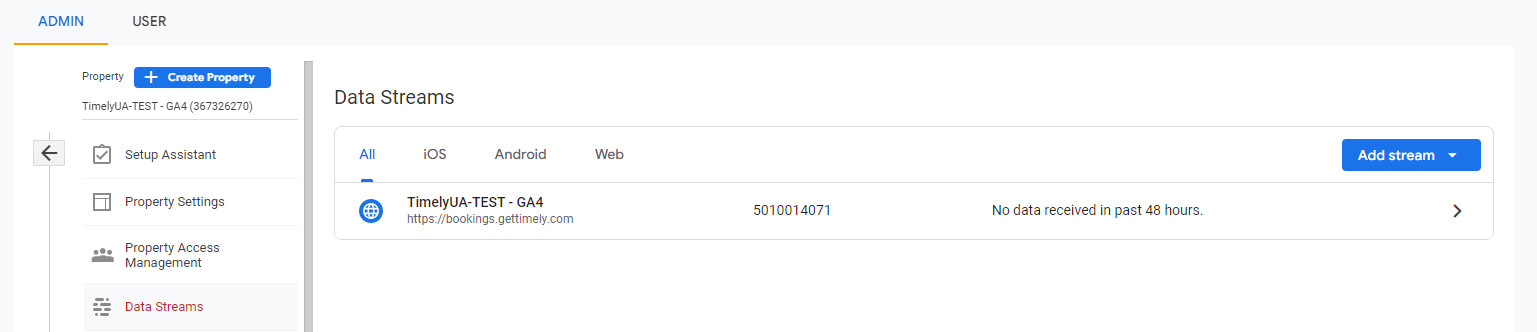
Step 6: You'll then be taken to your Web stream details. You can copy the Measurement ID (e.g., G-XXXXXXXXXX) from the top of the page.

Step 7: Now head over to your Timely Account, go to Setup > Analytics tools, and select Google Analytics tab then:
- Enter GA4 in the Analytics type section
- Add your Google Analytics Measurement Id in the ID field provided
- Select how you would like your booking steps to be recorded into your analytics account
- Click Save to apply
You're done!
If you are using Google Analytics UA to track your Timely booking, you will need to migrate to the new GA4 property and add the new GA4 Measurement ID to Timely to keep on tracking your Timely bookings
Step 1: Go to your Google Analytics home page: https://analytics.google.com/analytics/web
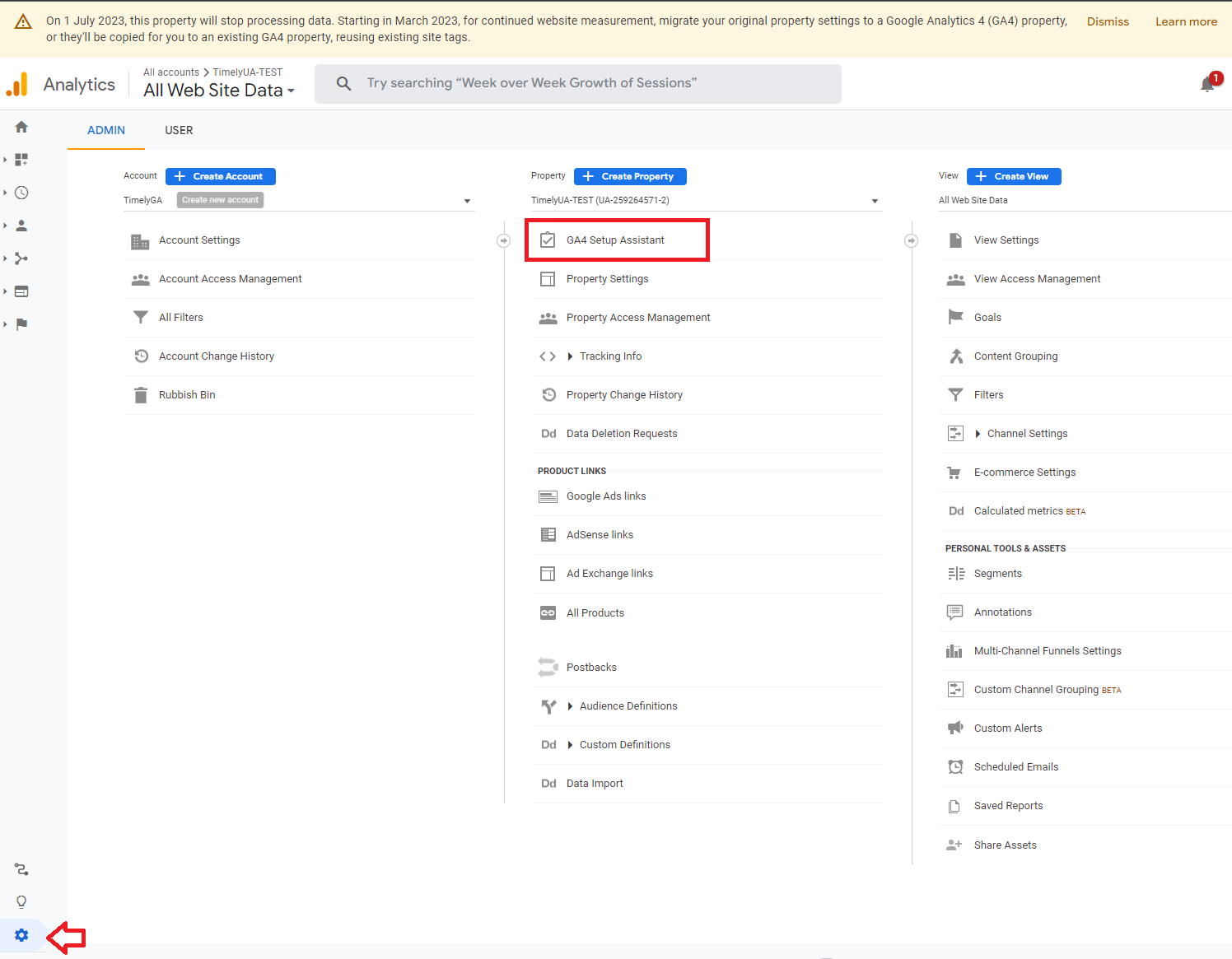
Step 2: Go to the Admin page and click on GA4 Setup Assistant
Step 3: You will be shown the Google Analytics 4 Property Setup Assistant page. Click on the Go to your GA4 property button
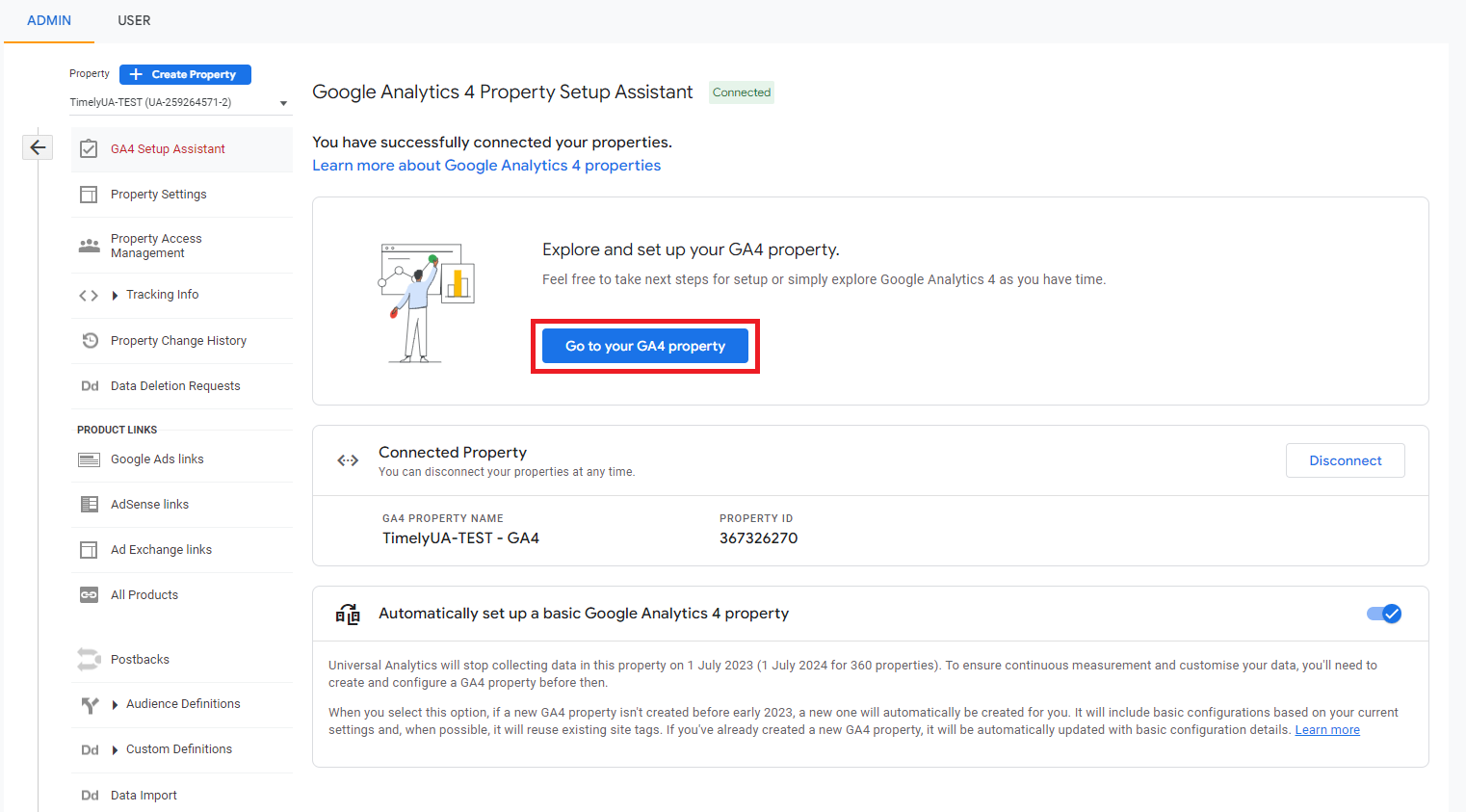
Step 4: Your GA4 property has been created. Click on the > in the Data Collection section and select Manage data streams.
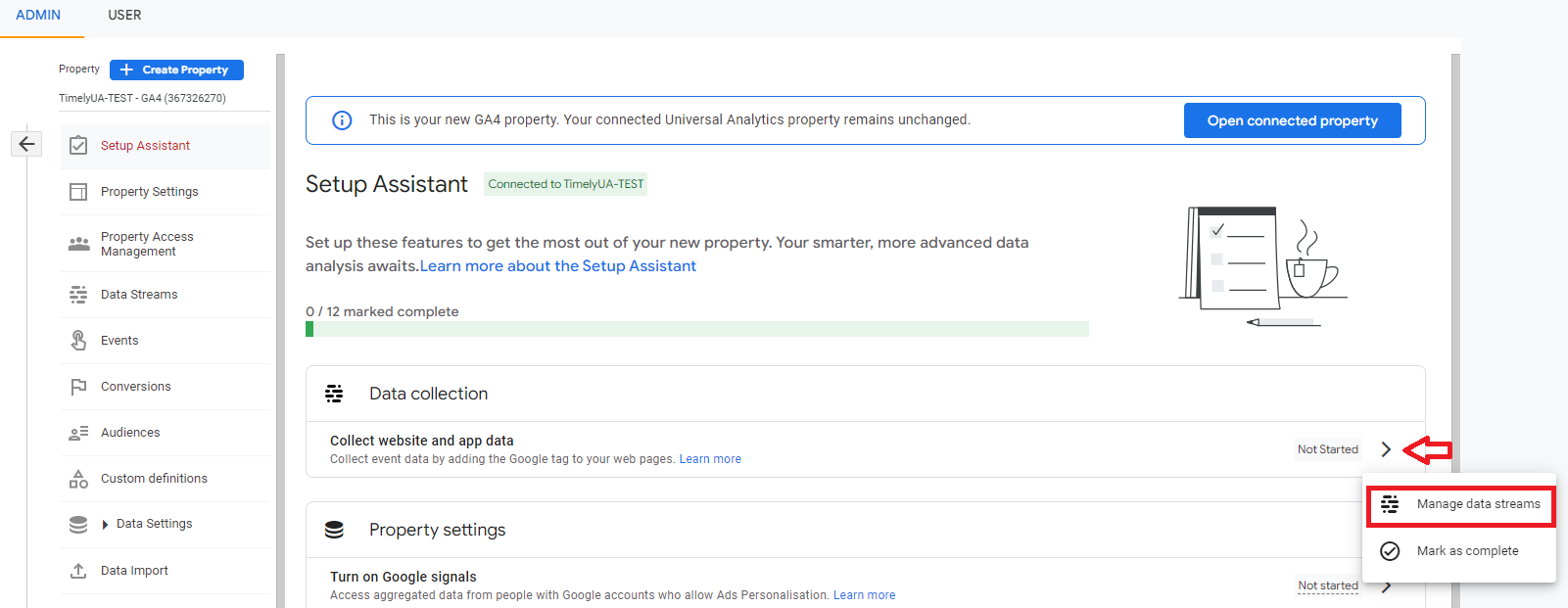
Step 5: Your Data stream is shown & your Stream Name has a - GA4 amended to your UA property name. The Website URL for UA should now be your Stream URL. Click on the stream row.
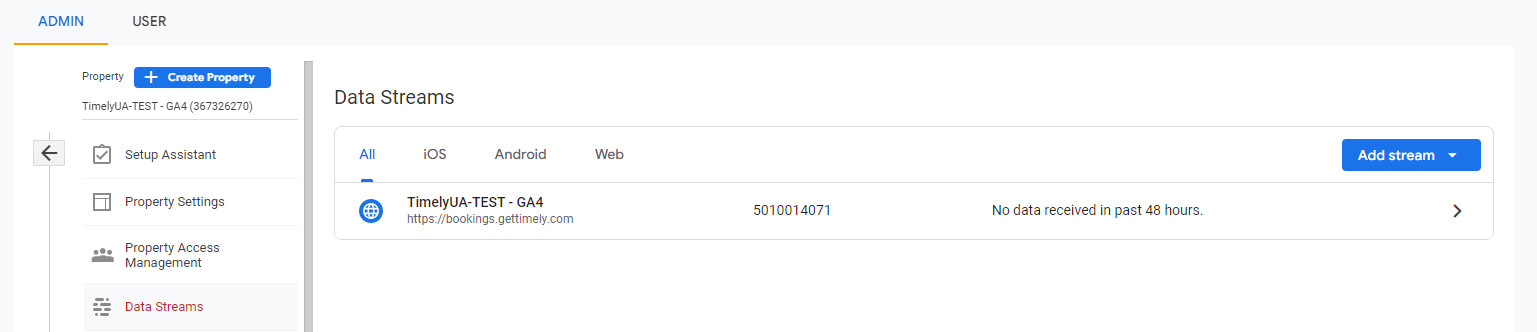
Step 6: You'll then be taken to your Web stream details. You can copy the Measurement ID (e.g., G-XXXXXXXXXX) from the top of the page.

Step 7: Now head over to your Timely Account, go to Setup > Analytics tools, and select Google Analytics tab then:
- Enter GA4 in the Analytics type section
- Add your Google Analytics Measurement Id in the ID field provided
- Select how you would like your booking steps to be recorded into your analytics account
- Click Save to apply
You're done!